Quick Start Guide
Here is a quick getting started guide for using EquityStat’s portfolio manager.
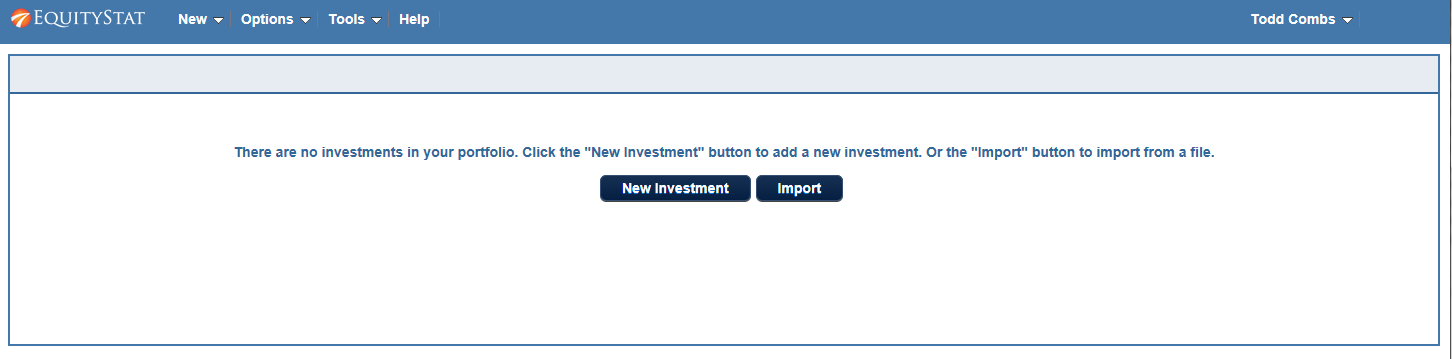
After you join EquityStat, you will be logged into your account. Since you have no investments in your portfolio, you will see the page above. From this page you can click the New Investment button to add a new investment to your portfolio.
After clicking the New Investment button, you will be presented a dialog where you can enter a buy transaction for your investment. Using the dialog, enter the symbol of your investment, the date the purchase took place, the amount of shares purchased and the price for each share. When finished click the Save button. Once you have entered your first purchase, you can then enter other transactions such as other buys, sells and dividends.
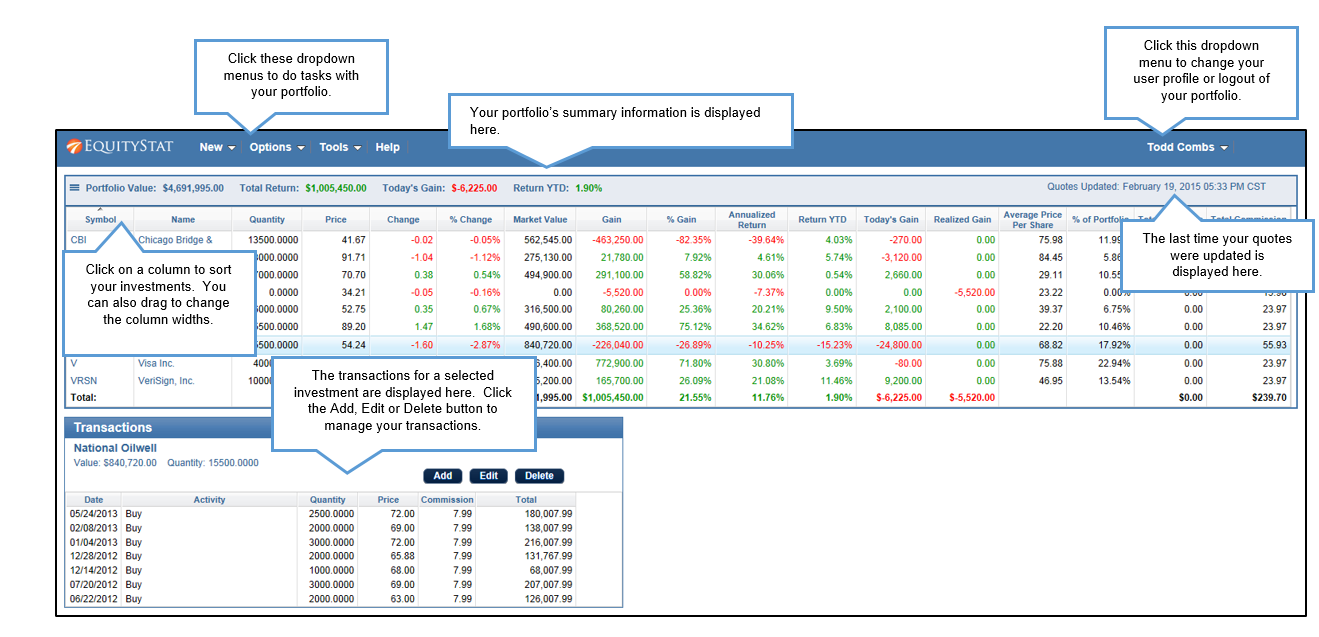
The image above shows a portfolio with several investments already entered. The top table will show all of your investments along with data about the investments. Below the investment table are the transactions for the selected investment. You can sort your investments and transactions by clicking on a column heading. In addition you can expand a column by putting your mouse between columns and then drag to lengthen the width of the column. Above the investment table is a summary of the portfolio which will show you the total portfolio value, the total dollar return, the gain/loss for the day and the year-to-date return.
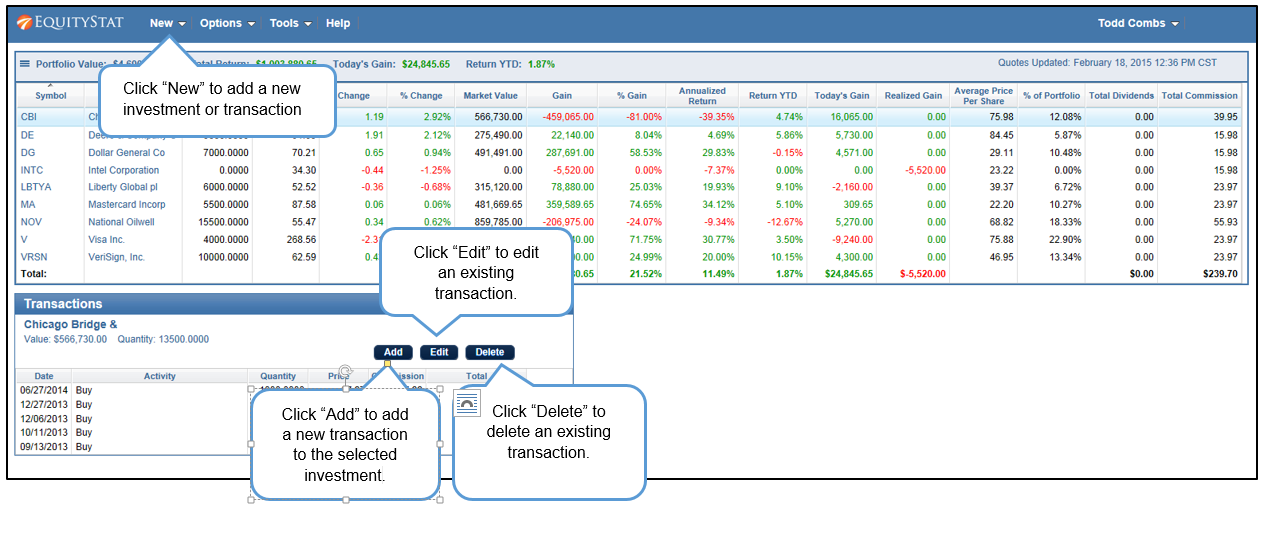
If you want to enter a new investment that is not in your portfolio, click the New menu and then choose the New Investment menuitem. If you want to add transactions to an existing investment, go to the transaction table below the investment table and click the Add button. A new row will then be added to the transaction table where you can add a new buy, sell, dividend transaction as well as many other transaction types. You can also edit an individual transaction by selecting the transaction and clicking the Edit button. If you want to remove a transaction, click the Delete button.
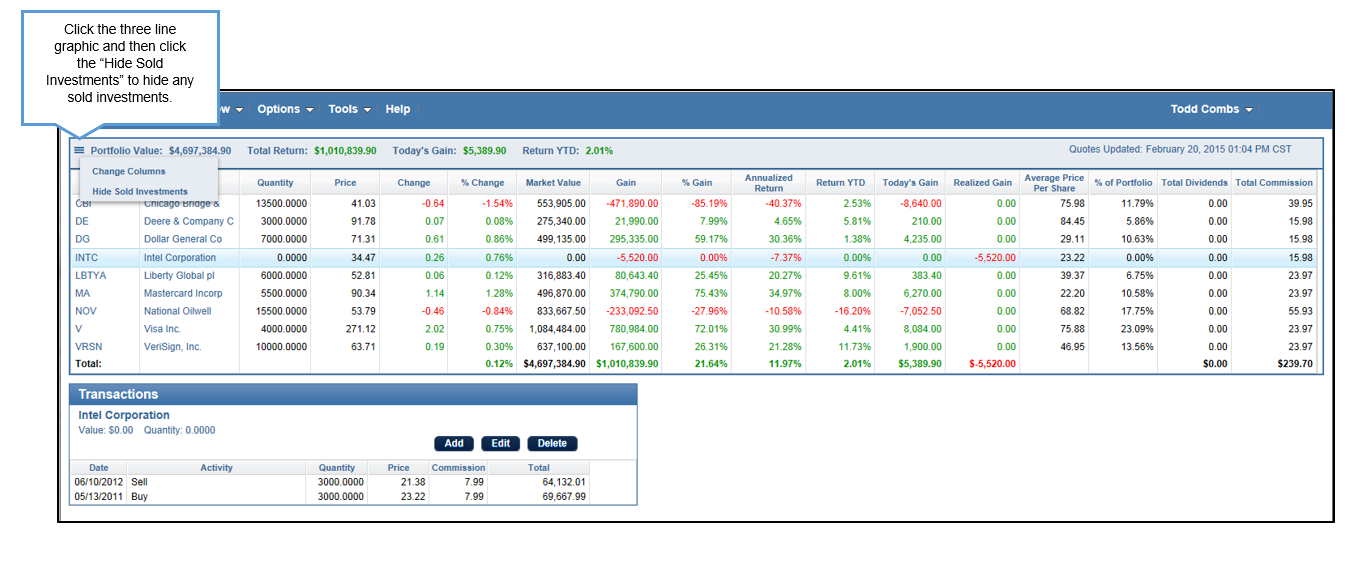
If you have investments in our portfolio that have been sold and you don’t want them to show, click the three line graphic at the left and choose Hide Sold Investments menuitem. This will hide any sold investments. To view your sold investments click the graphic again and choose View Sold Investments.